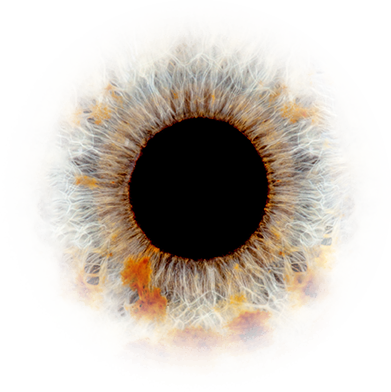Screen recording is a cost-effective and straightforward educational tool you can use within the workplace. A screen recording provides visual and audible support for the viewer and breaks down information into digestible, bite-sized chunks.
Perfect for new software demonstrations, explanations and company updates, screen recordings are a timely way to inform many employees in little time.
Below are our top 9 tips for a top-quality screen recording.
TIP 1 – CREATE A STORYBOARD/TEMPLATE
Planning your video before you begin recording is the best way to ensure you stay on track and focused throughout the process.
Your screen recording storyboard doesn’t need to be exhaustive or artistically appealing; it simply needs to give a good outline which you can refer back to during recording.
Split your action and script into digestible chunks:
1. Webcam: Introduction to the video
“Hello and welcome to this video. Today we will be talking about…”
2. Screen recording: Show the process of locating the document
“To start you need to head to the folder named______like so…”
3. Screen recording: Open the document and write the title.
“Double click to open the document. You can then begin to…”
TIP 2 – PRACTICE MAKES PERFECT
Make sure to practice your script, combined with your screen recording, a few times before starting. This will make sure that you feel confident and comfortable reading aloud and know how to connect the voice over and action smoothly.
TIP 3 – RECORD IN A QUIET SETTING
Close windows and move away from any loud appliances (such as a humming fridge or washing machine). This will ensure there are fewer distractions and the audience needs only focus on your voice.
TIP 4 – TIDY UP YOUR DESKTOP
A messy computer screen and lots of open web pages can look unorganised and unprofessional. Make sure to give your screen a quick tidy before pressing record.
TIP 5 – USE AN EXTERNAL MIC
Using your laptops’ internal mic while screen recording may result in a distorted sound that is hard to hear. An external mic will give a more precise sound quality and add a touch of professionalism to your recording.
Check out this blog by Podcast insights for recommendations: Best Computer Microphones (For PC & Mac)
TIP 6 – USE THE CORRECT DIMENSIONS FOR YOUR PLATFORM
Make sure you’re screen recording in the correct dimensions for the platform you will be uploading to. Luckily Youtube displays several sizes, but some other sites might not be so lenient.
Check out this blog for more information: Choosing the Best Screen Resolution for Your Screencasts.
TIP 7 – USE ANNOTATION
Annotating your screen recording makes the information clearer and the video more interactive. You can circle essential points and write notes as you go.
This blog gives you a guide on annotating and recording via zoom: Record Your Screen With Draw and Zoom Tools.
TIP 8 – USE A WEB CAMERA TO INTRODUCE AND EXPAND
Using a webcam at specific points of your screen recording is a great way to make your video feel more personable. Introduce yourself and the contents of the video on the webcam before you begin your screen recording.
TIP 9 – EDIT, EDIT, EDIT!
Cut and edit your screencast using video editing software. Remove any information which isn’t helpful and add smooth transitions between clips. Here is where you can combine your voice over and screen recording for your full video.
Check out this blog for video editing software options: The Best Video Editing Software for 2021
If you are interested in using video to improve your internal communication, please feel free to contact us at hello@foxfifth.com.